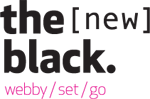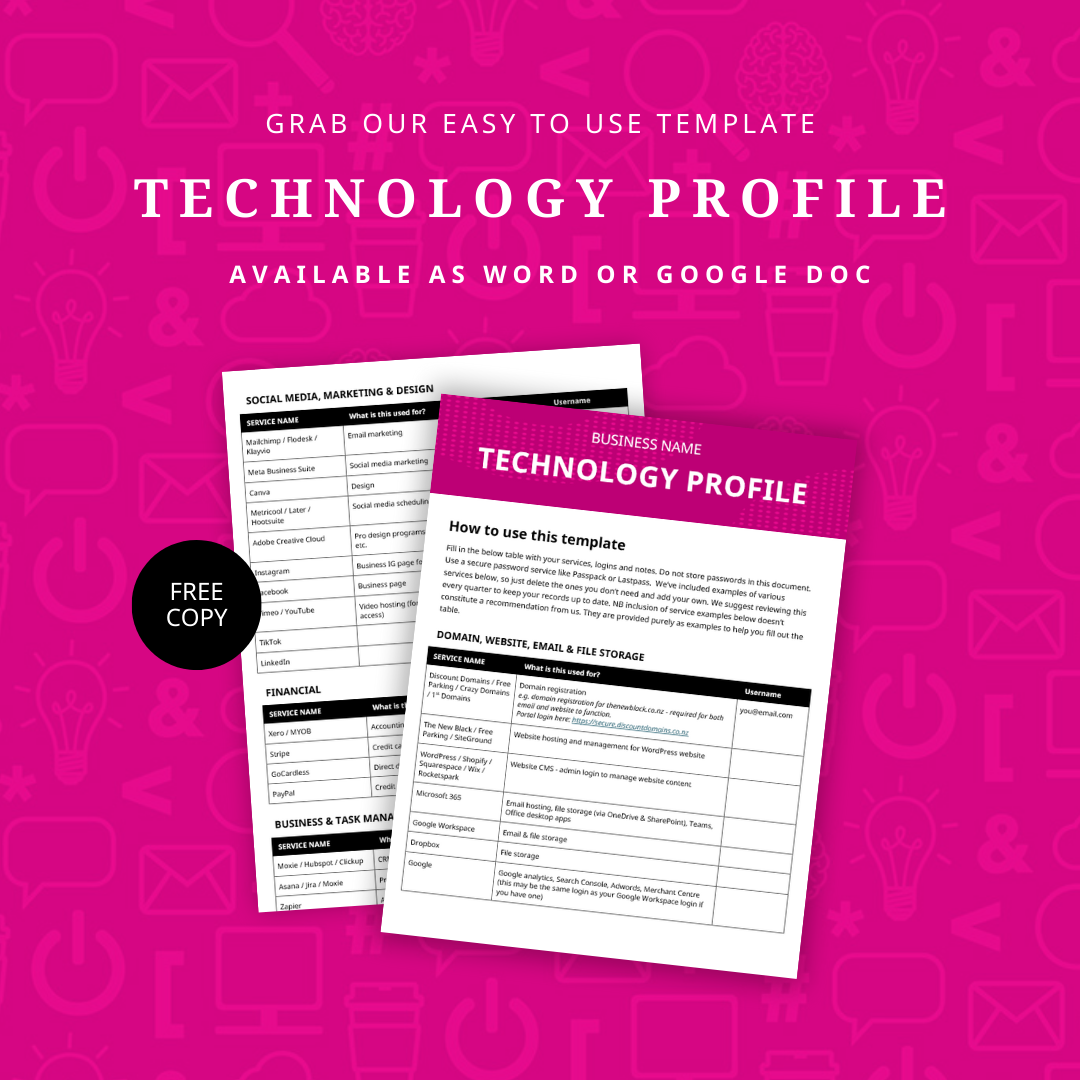by Gemma Dixon | Apr 26, 2023
Last Year Google launched their latest version of Google Analytics – GA4; and the current version, Universal Analytics (UA), is being discontinued from July 2023. So, lets take a look at what you need to know.
What’s changed?
A lot! GA4 is very different to the previous versions of Analytics. But for the everyday client that doesn’t use Google Analytics a lot, or that relies on an agency for their data, we’ll just stick to some of the key, most noticeable differences.
GA4 moves from a hit-based, pageview and session focus to a user centric, event-based module. Because of this, the method of collecting data is different, and so the stats will differ slightly (or a lot in same cases) if you were comparing the same metric in GA4 with UA. This is just something to be aware of when comparing new data to previous data collected with the old method, for example, if comparing May 2023 with May 2022. Differences may not be a cause for concern, as it could be the method of collection that has caused the change. For example, the method for determining a session and what resets/ends a session is slightly different between the two versions, so if you were looking at the number of sessions for the same period in UA vs GA4, they would be different.
Another key difference of GA4 is the ability to track website and app data in the same property – for those businesses with an app, it gives a more holistic view of your users and their journey with your business online – user behaviour can be tracked across multiple devices and platforms, including web, mobile, and even offline interactions. This is especially useful in a world where customers often interact with businesses through multiple touchpoints.
GA4 automatically recognises and collects data on several website events, such as pageviews, clicks, downloads, form starts etc. This is a nice benefit that UA did not offer. It is also easier to measure other simple events than previous versions of Analytics, as you can add them directly into the admin area (you do need some knowledge of events and Google Analytics to do this, but there is no coding involved). With UA, custom events had to be either hardcoded into the website code by a developer, or we had to use Google Tag Manager (GTM). GA4 is more similar to GTM in its method of tracking events.
In a lot of cases, we will still use GTM to track events and conversions, but for a simple website with one or two simple custom events, this could easily be done from the GA admin area. However, some of the methods we used previously to track a Goal in UA are now no longer available in the GA4 interface, so these would need to implemented using GTM instead (such as tracking a conversion based on the user viewing a certain page, like a thank you page).
One of the other main differences between UA and GA4 is the reporting interface. GA4 is quite different, with a stripped back collection of reports available by default. But there is a comprehensive custom reports section where you can create your own reports, and a library of additional reports you can add. This takes some getting used to when you are used to the plethora of reports available in UA. For more complex websites, it has taken some time to find and set up the reports that we need and use regularly. But the upside is there is a lot less bloat in the interface by default.
One of the biggest changes we’ve noticed is with the engagement metrics. Instead of metrics such as bounce rate and time on page, GA4 gives us “engaged sessions” and “average engagement time” – and these figures look quite different to the UA data. So, this will also take some getting used to.
What do I need to take away from this?
If you don’t regularly use Google Analytics, but rely on us for your data, then not much! The main thing you need to be aware of is that your report may look a bit different going forward, as we start to remove some of the old UA metrics and replace them with the equivalent GA4 ones. Also, it’s good to be aware of the differences in the data collection methods, as data and comparisons may appear different to normal or inaccurate.
If you don’t currently check your Analytics and would like to understand more about how your website is performing for your business, or better understand your customers and grow your business – get in touch with us. We can arrange a one-off report, do regularly monthly reporting, quarterly reporting, and more.
by Gemma Dixon | Jul 8, 2022
When a business changes hands there are many things to consider, and items that need to be transferred to the new owner to ensure there is no disruption to your online presence. It’s important to discuss this at the outset and make sure you are on the same page about transferring ownership of all digital assets. Digital resources often get forgotten about, and this can cause a lot of headaches and unnecessary work and setup if they do not get sorted, not to mention down time to your website, and the inability to access social platforms. This can be detrimental to your business operations, and potentially lose you business and money.
Website
There are multiple account that need to be handed over for this to happen smoothly:
- Domain name: This is the address of your website, e.g. thenewblack.co.nz. You either need to be given the login details for where this is registered or have the domain name transferred to your own account/provider. To have the previous owner transfer the domain name you need to ask them for the UDAI. Also check if any other variations of the domain name have been purchased. Sometimes they might have also purchased the .com, .nz versions, or other variations of the business name.
- DNS records may also be managed by a 3rd party provider such as Cloudflare. If this is the case, login details for this will be required as well.
- Web hosting: Find out where your website is hosted. It may be self-hosted through a platform such as Shopify, Wix or Square Space. If this is the case, you will just need to get the login details for the relevant platform. If the website is using a CMS such as WordPress or Silverstripe, then there will be a separate hosting company that hosts the website, as well as login details to edit the actual website itself. So, make sure details for both of these are passed over.
- If your website is a WordPress site and there are premium (paid) plugins used, then there may also be login details for wherever these have been purchased.
- If you accept payments on your website then you will also need to get the details of these payment accounts, for example Stripe, eWay, PayPal etc. You may also have a booking platform connected to your site, so make sure this is covered too.
- If you have an online store, this may be connected to an in-store POS system. If this is the case make sure you know how to access this, or who controls it.
- Sometimes a web development company or agency completely manages the website, hosting and domain name. In these situations you will need to know who your account manager is, or who the contact person is. This way you know who to communicate with to get changes made, and who to contact if you wish to access the site or any of these items yourself.
Email
If there is business email, you will need the details of where this is set up and what service it uses. It might be custom email through the web host, or it may be Outlook/O365, Google, Gmail, Yahoo etc. If the business uses Google Workspace and Wix, your email may be tied into Wix, so it can be a good idea to transfer the email into a separate Google admin account to save any issues down the track. There is a process to go through to do this, and Google support can facilitate it. It’s important to follow the correct process when transferring domain names and email to avoid down time and losing emails.
Social media
Make sure you get login details for all the social media channels that are set up for the business, including Facebook, Instagram, YouTube, Pinterest, Twitter etc. For some of these platforms the login details are connected to a Google account, for others there will be specific login details (e.g. Instagram), and for Facebook you will need an existing administrator to add your own Facebook profile as an administrator on the page. It’s important to discuss taking over ownership of these platforms, and make sure you are on the same page about who owns what.
If the business also has a Facebook Business Manager / Meta account, then it’s also very important that you get added to this as well, so you have complete control and ownership of the Facebook and Instagram accounts. Also make sure you have access to any Facebook ad accounts and pixels that may be set up.
Other online assets
There are various services associated with Google that you may need to get access to, such as:
- Google My Business listing
- Google Analytics
- Google Search Console
- Google Tag Manager
- Google Ads
- YouTube
Theoretically these should all be connected to the one Google account, however sometimes these are set up by third parties, such as a web developer or marketing company, so it’s important to make sure you either have access to a Google account that is attached to these accounts, or you ask to be added to these accounts (you will need a Google-enabled email address to be added).
Also check for login details to any accounts such as:
- Trip Advisor Online booking systems
- Dropbox
- Google Drive
- One Drive
- Vimeo
Other business assets
- Access to original, high res logo files
- Access to all images of the business.